Defund the Police Email Bot
Sends over 1000+ personalized emails to defund the police and call for justice from more than 85 local governments, quickly and easily
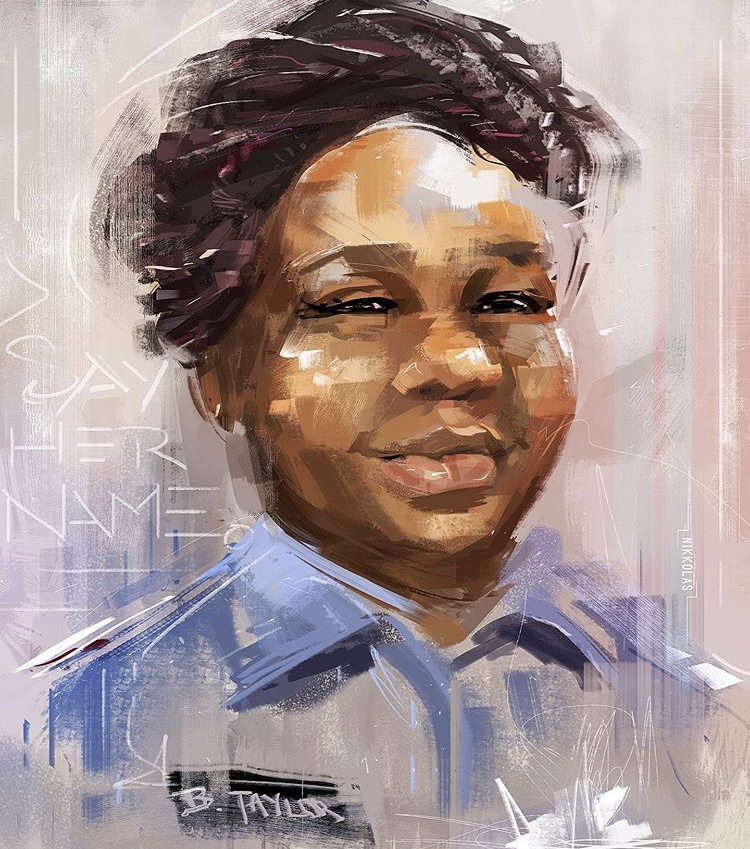
Sends over 1000+ personalized emails to defund the police and call for justice from more than 85 local governments, quickly and easily
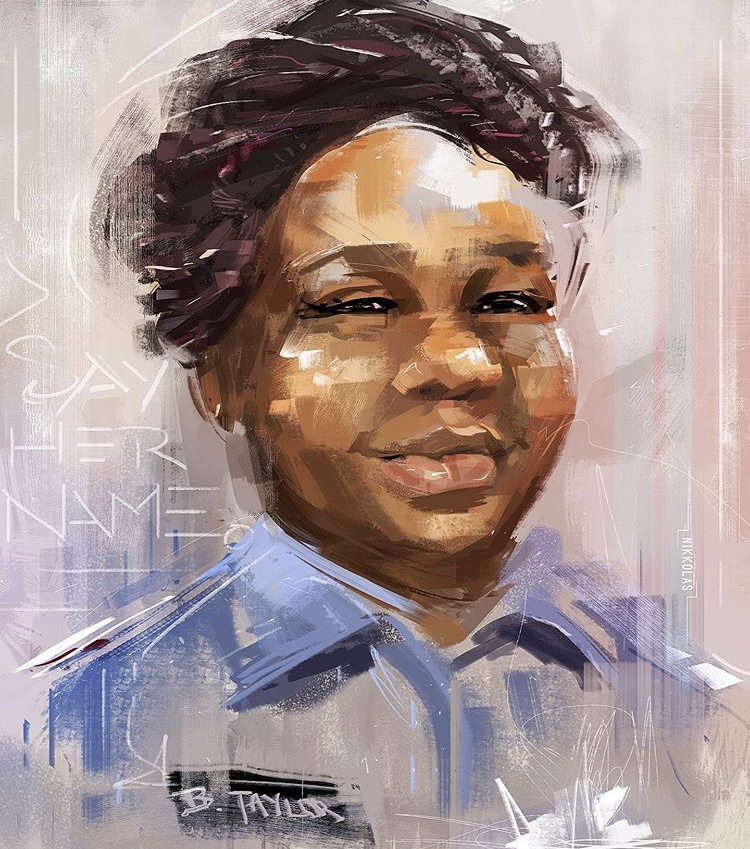
Emailing government officials and council members to reallocate egregious police budgets towards education, social services, and dismantling racial inequality can be time-consuming. Free up your time that can be better served by protesting, donating, or flooding social media.
This bot sends personalized emails to all the active links on Defund12.org in just a few clicks.
I pinky promise on my momma that I cannot get your email info in any way from this. The actual code for the bot is only like 60 lines in the "defundEmailBot.py" file (the other files are basically just the equivalent of word documents and just hold text). All the bot does is connect to Googles email server (SMTP) with the info, so it knows that it is you and can automatically send the emails for you. Then it's just looping through the email messages for the cities and sending them.
Also, there is always the option of creating a new Gmail just for this (I did it to test the bot and it only takes about a minute) and then you know you have nothing to worry about :)
@dgan11 Built a bot that sends 1000+ emails to defund police & demand justice from 85+ cities. Access it at: defundemailbot.github.io ##blacklivesmatter ##blm
♬ original sound - dgan11
@dgan11 Windows instructions for the bot. Make sure to enable less secure apps on Google first!
♬ original sound - dgan11
**Make sure you enable less secure apps on your google account first! (Steps 1-3 below)
Things You Need First:
1. A computer with Python 2.7 downloaded (Python comes pre-installed on Macs)
2. A Gmail account